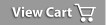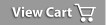Quick Start Guide:
Getting Started
It's a good idea to read through the Frequently Asked Questions and Overview (under the Help menu) when you get a chance. Press F1 from any screen to bring up specific help for that screen.
Addresses
The Address Listings screen is displayed automatically when you start the program.
To Add Names and Addresses:
- Click Add (bottom left).
- Enter Name (tip: If you would like Mr., Ms., etc. to be on your address labels, enter them here before the first name).
- Enter Type (tip: Use this to group similar entries together, family, friends or business). Select Multiple Types from the list box to assign an entry to more than one Address Type. To add additional types, select Address Types from the drop down list.
- Enter Address, phone, notes, etc.
- Enter Important Date (tip: use this to enter any important date such as an anniversary).
- Enter List By
- For Families and Individuals - Enter the last name you want the entry to be sorted by.
- For Businesses - Enter the business name or leave blank. When blank, the entry is sorted by the first letter in the name field.
- Click OK to save your entry.
To Add Individuals to an Entry:
- The individuals area is designed to store separate information for each individual at the same adress location. For example, employees at the same company or family members at the same household.
- Click Add (bottom right).
- Enter Name, phone, birthday, notes, etc.
- Click OK to save your entry.
Reports
- Select from any of the 5 reports in the Reports Menu to view and print your name and address entries. (tip: When viewing a report, click Preferences to modify the report size or fields displayed.)
Labels & Envelopes
- Select Labels and Envelopes from the Reports Menu and select the addresses you want to print.
- Click Print Labels or Print Envelopes (lower right).
- Click Label Type or Envelope Type to change the label or envelope used. Click OK.
- Select Print from the File Menu to print addresses.
Import Names & Addresses
- Select Import Names and Addresses from the Tool Menu.
- Select type to Import Data From (comma delimited, other Address Manager, etc). Enter your import file name and click Import.
Technical Support
- Press F1 on any screen to view detailed help or select Help from the menu.
- Go to our Technical Support area to find answers or open a problem using our online Help Desk.
|